Following are the simple 7 steps to get the desired colorful bubbles:
Step 1
Create a new document in Photoshop. As usual, I will use a screen resolution, 480x800pixels. Fill the background layer with very dark grey color.
Step 2:
Select the Ellipse Tool (U), and create a circle. Use black for the color, and go to Layer>Layer Style>Blending Options. Change the Opacity to 50%After that make selection of circle,And then go to tool box and select the marquee tool then right click on your work area; you got select option then click ,and create stroke.
Step 3:
Select the circle and go to Edit>Define Brush. Name your brush and that’s done. Now we have a new brush:
Step 4:
Before we start painting our colorful bubbles let’s create a new layer and fill it with a colorful gradient. I created a new layer and used the layer styles to do . My gradient settings are as follows: Blend Mode is Overlay, Opacity is 100%, Style is Linear, and the Angle is 45º. The colors I used are: Yellow (#00085), Cyan (#1bdaeb), Purple (#9b3b81), Orange (#d27e34):
Step 5:
Now, we got a gradient background for colorful bubbles:
Step 6:
Let’s create a new layer in our Layer Palette. Rename the folder to bubbles and change the Blend Mode to overlay:
Step 7:
Go to Filter>Blur>Gaussian Blur. For this first layer use 20 pixels for the Radius:
Step 8:
Create another layer and repeat the previous step, this time however use a much smaller brush.
Hope you liked it!
-Regards,
Sheetu Choudhary
(Graphics Designer)


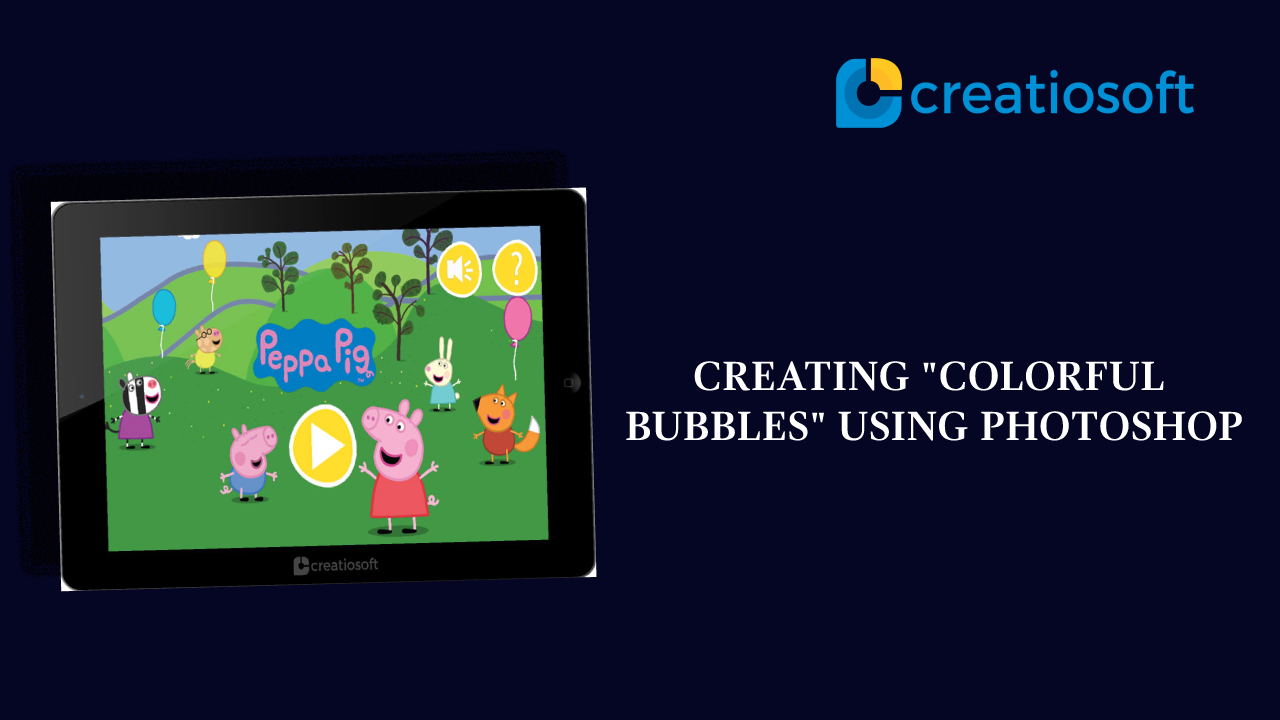
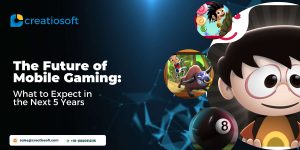



Comments are closed.